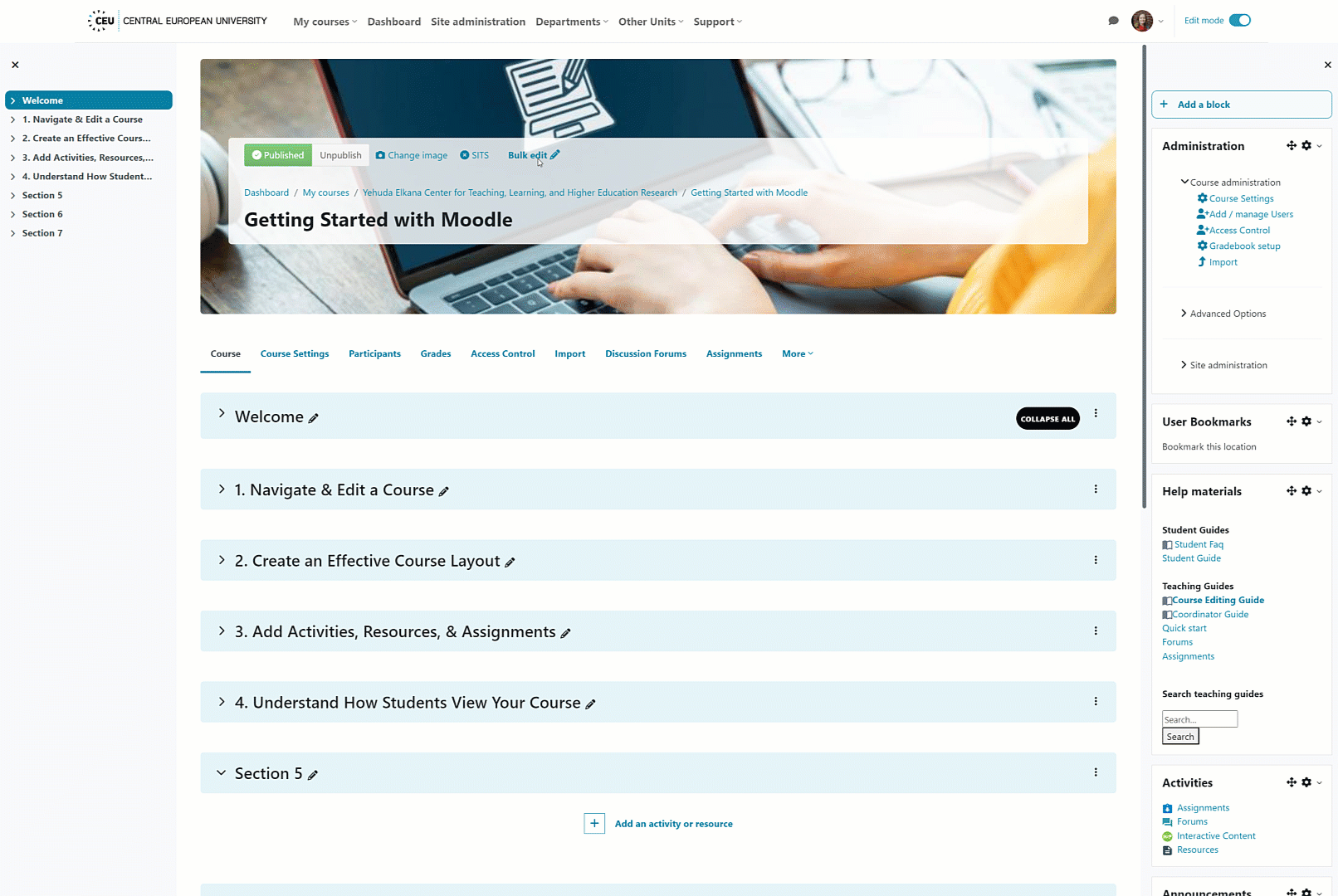Course Editing Guide
Frequently asked questions by course editors and quick videos about common administrative functions of Moodle
Basic Course Editing
How to Add or Delete Course Sections
While a default course is set to 12 sections to correspond with the CEU semester, you can add and delete course sections as desired. (Deleting empty sections is not necessary, as these are not shown to students.)
With editing mode on, select the three dots next to an existing course section. To add a course section directly below it, select "Add Section." 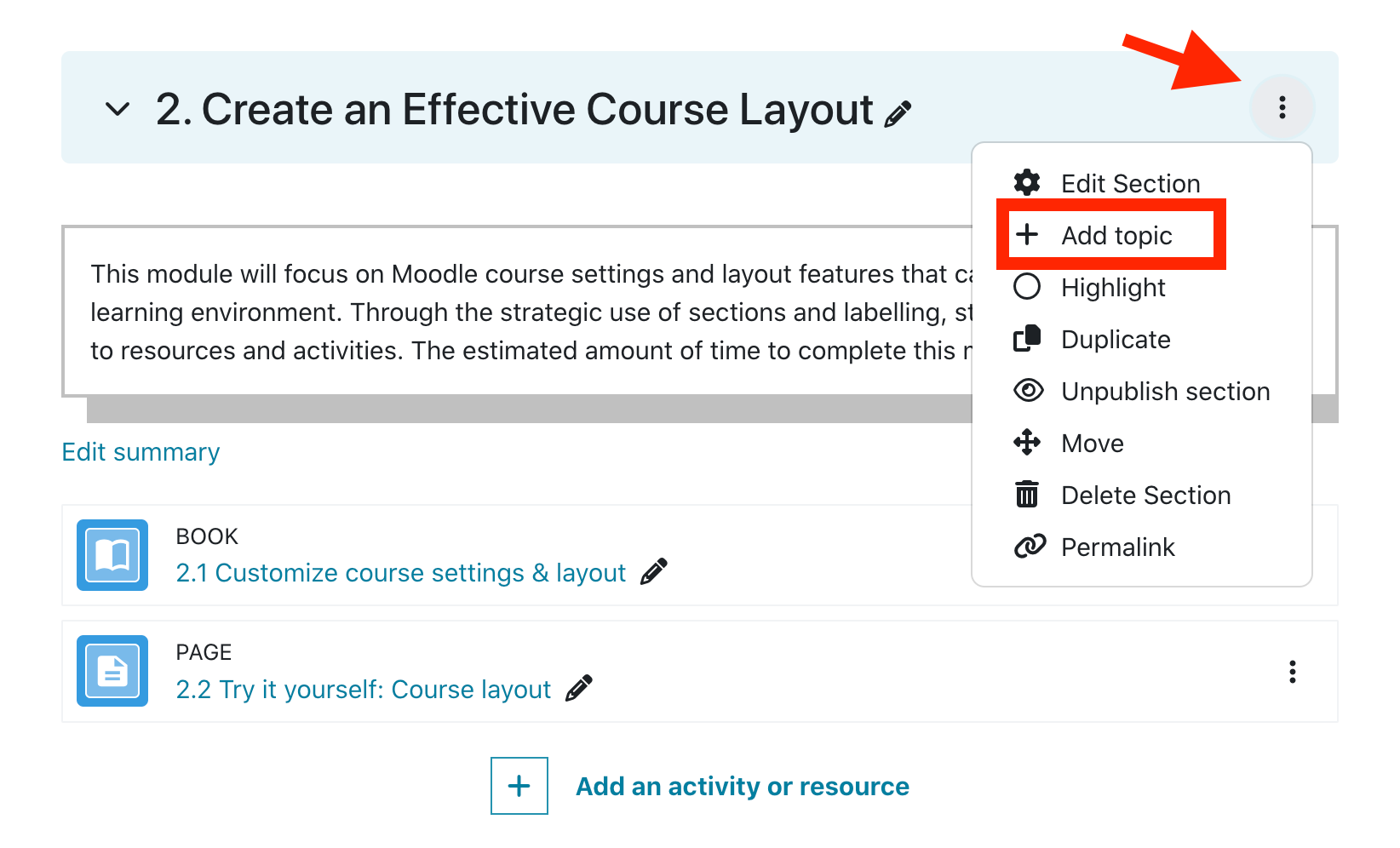
To delete an empty course section, select "Delete Section." 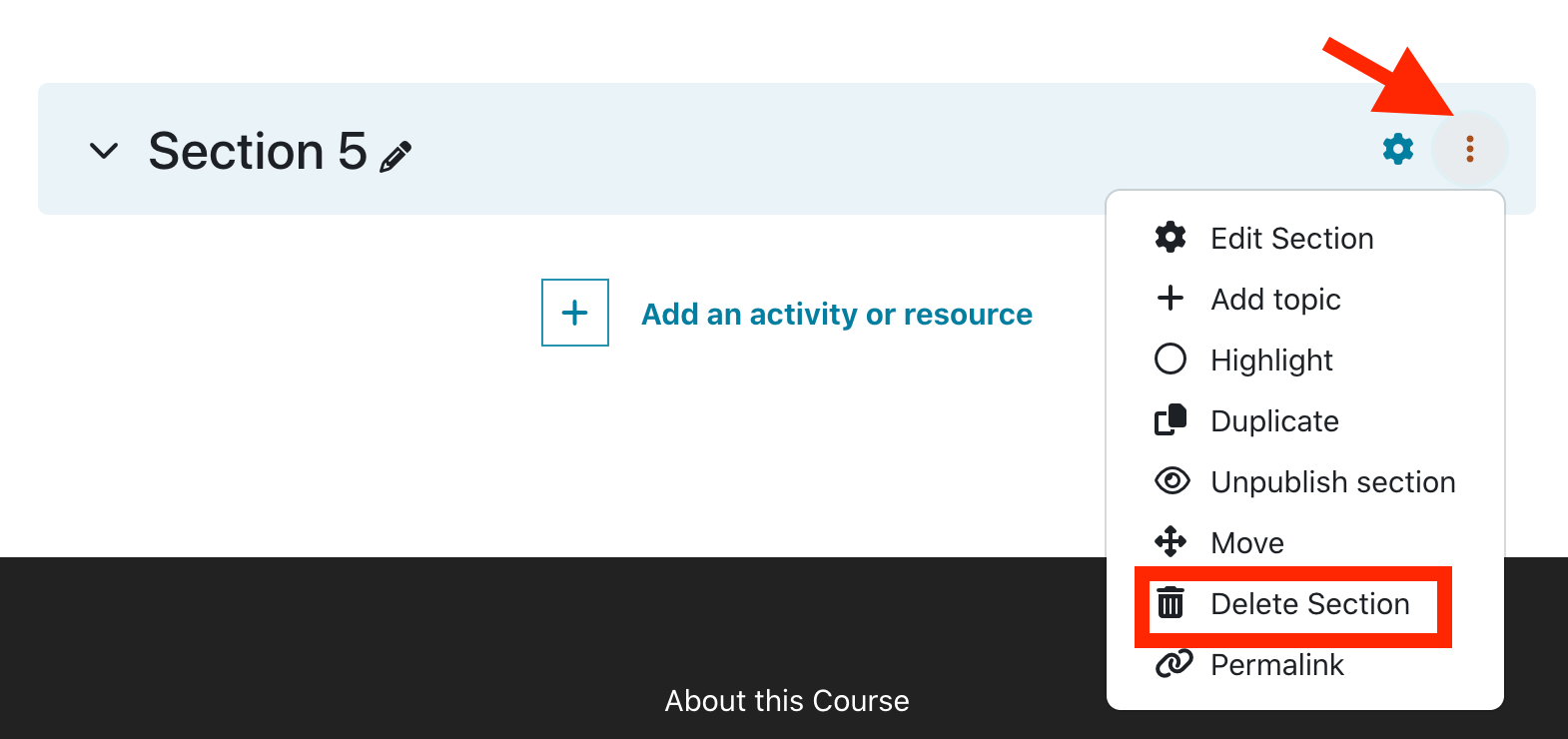
Some options that may also be useful in this menu are
- "Duplicate," if you wish you copy the format of an existing course section. Some instructors find it helpful to develop a template course section which they duplicate and then add content.
- "Unpublish section," if you wish to hide a particular section from students until it is ready.
Bulk Editing
If you wish to delete or hide multiple sections at once, you can use the bulk edit feature. Select "Bulk edit" from the top of your course, and then select the check box next to the course sections you wish you delete or hide.