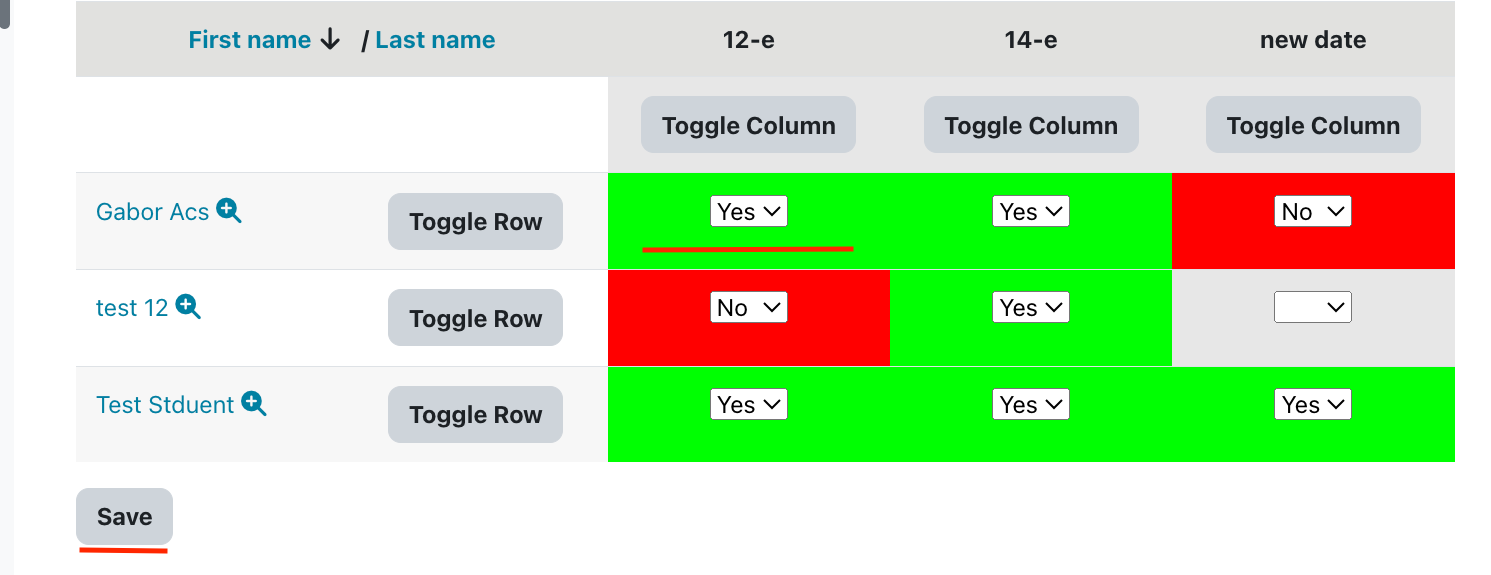Course Editing Guide
Frequently asked questions by course editors and quick videos about common administrative functions of Moodle
Create Activities (give tasks to students)
How to create an attendance sheet with the Choice or Checklist activity?
We have two activities which can be used for this purpose:
1. The Choice activity, if you want the students to mark their own attendance
2. The Checklist activity, if you would like to mark the attendance of all students yourself
1. Use the Choice activity, if you want the students to mark their own attendance
a) Go to your course, turn edit mode on and go to the section where you would like to place the attendance sheet.
Click on the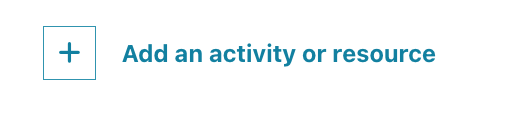 menu and select Choice.
menu and select Choice.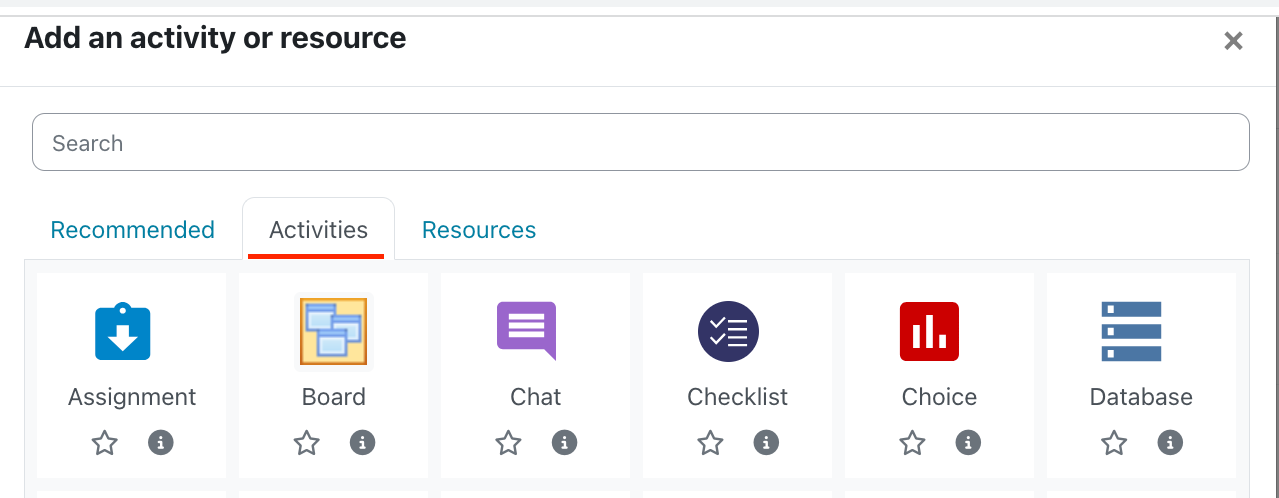
Fill in a title (Attendance sheet for XXXX session), and a description ( "Check the appropriate box before the course starts").
Add the options for the students and set the start and end time for the sheet (some time before the class and after it started) and Save and return to course.
For example:
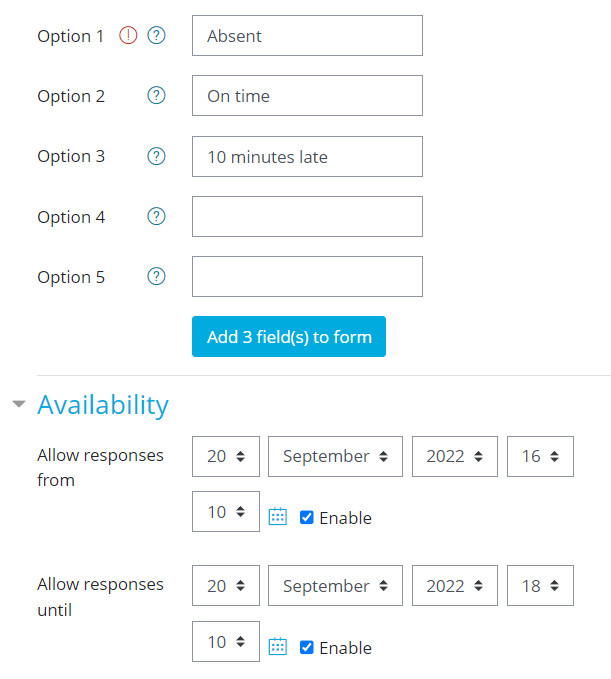
b. If you need one for the next session as well, just go to the Sheet already created, click on the 3 dots next to it and select duplicate. This will create a copy of the activity. Move the copy next session with drag and drop, then 3 dots > edit settings - change the title and the deadlines and Save.
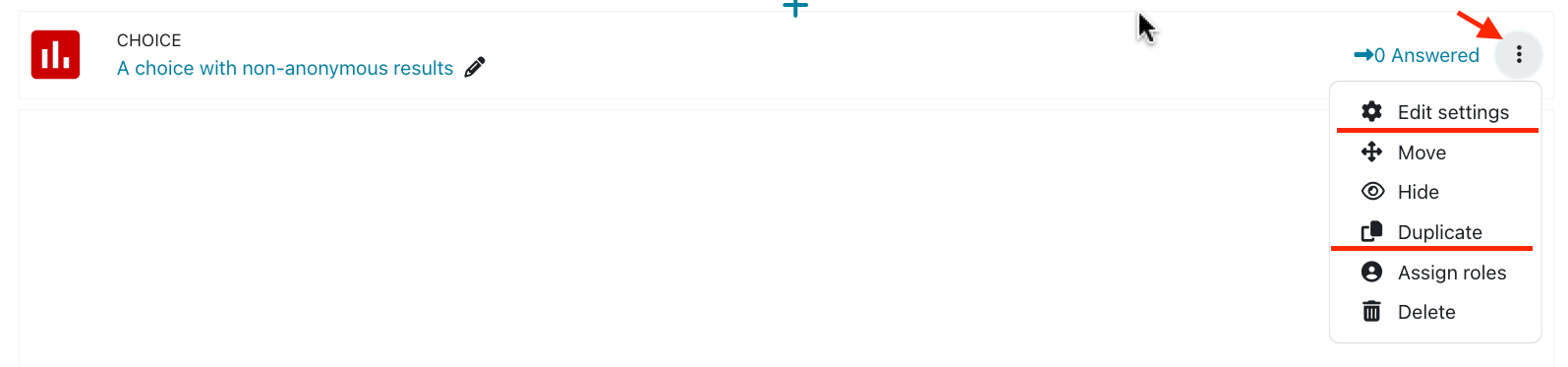
2. Use the Checklist activity, if you would like to mark the attendance of all students yourself
a) Go to your course, Turn edit mode on and go to the section where you would like to place the attendance sheet.
Click on the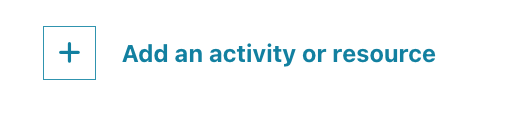 menu and select Checklist.
menu and select Checklist.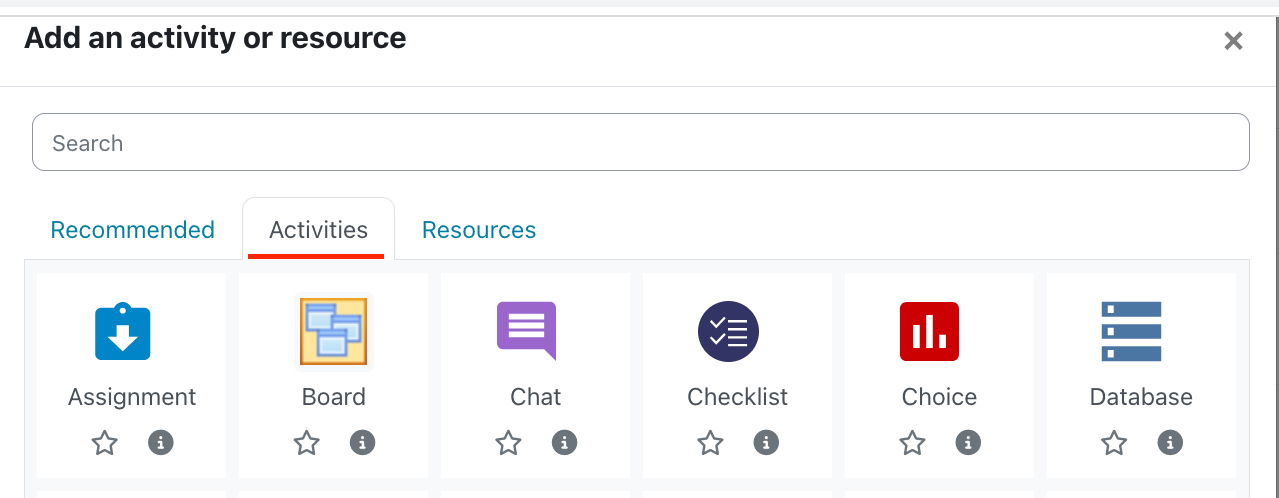
Fill in a title (Attendance sheet), On the form, change: "updates by" to teacher only. Change the grade to 0 (if it will not be graded. Leave the other options at default and save the form.
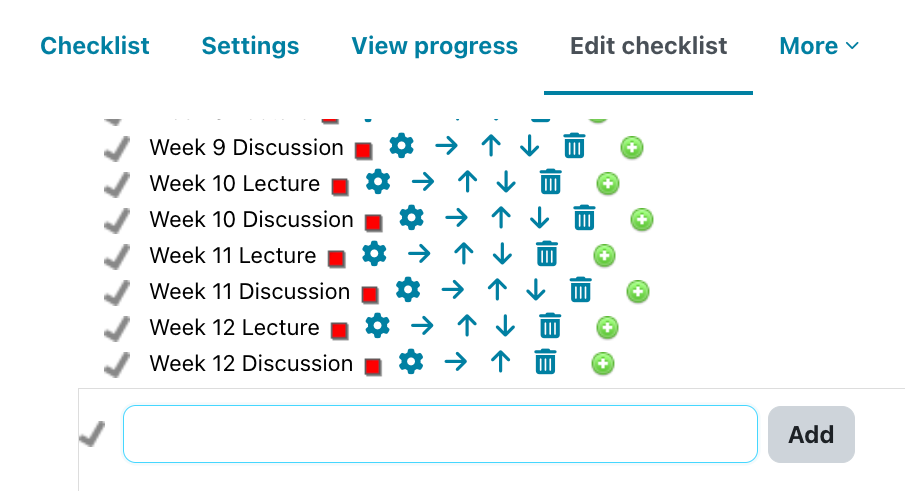

Click SAVE after you are done.
The students will see their own lists only.