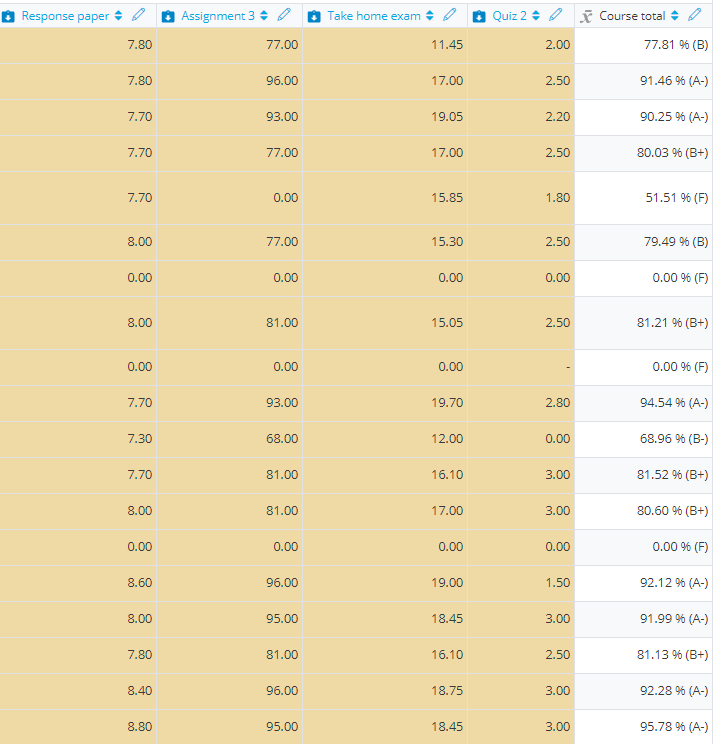Course Editing Guide
Frequently asked questions by course editors and quick videos about common administrative functions of Moodle
Create Activities (give tasks to students)
Grading in Moodle
Moodle has a powerful gradebook, and usually you do not need to edit this or change any settings - as you create assignments (and other activities) in a course and grade them, the gradebook entries will be automatically created. So if you create activities for every item you want to grade, no further action is needed.
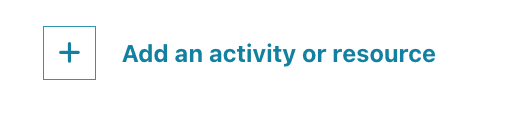 menu and select the activity you would like to add.
menu and select the activity you would like to add.The most basic activities are really easy to create (you just need to fill in a title, a description and a due date on the form and save).

By default, any gradable activity will be created as a maximum grade of 100 points - you can change that when you create the activity.
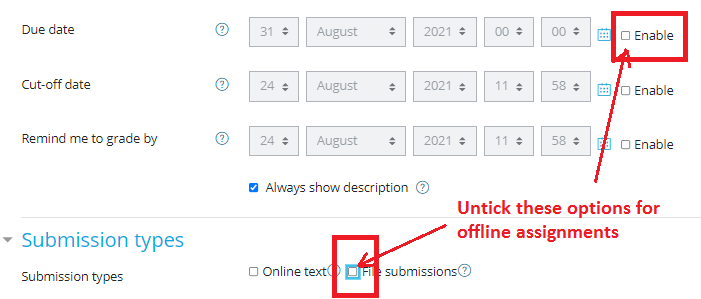
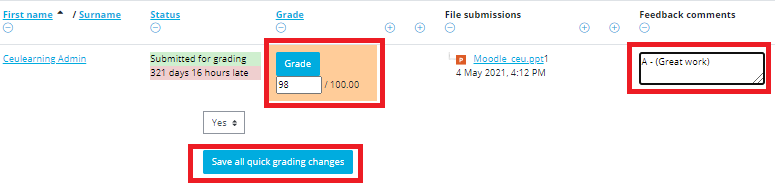
For example, the quick grading of an assignment will look like this:
For Simple weighted mean the weight of each item is simply the difference between its Maximum and Minimum grade.
Example:
A1 70/100, A2 20/80, A3 10/10, category max 100:
(0.7*100 + 0.25*80 + 1.0*10)/(100 + 80 + 10) = 0.526 --> 52.6/100
For the "Weighted mean" method each grade item can be given a weight to change its importance in the overall mean. If you need to change to this method, follow these steps:
The “final grade” format in the gradebook now represent the CEU grading scheme - so the automatic calculation in Moodle will be transformed from points to percents + letter grade.
Important note: the official grades need to be submitted to SITS.
You can download all grades in XLS at either the Paticipants menu, or open Grades - and you will find it in the gradebook administration.
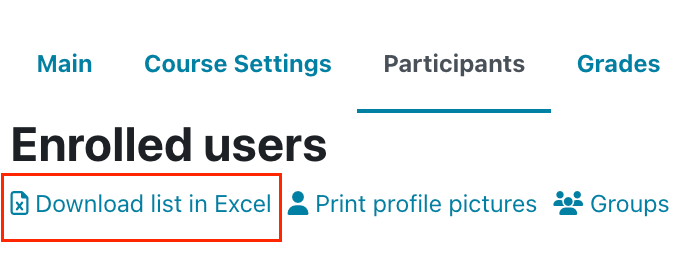 |  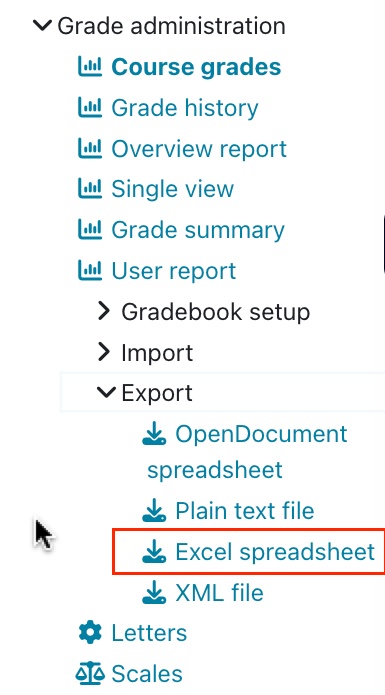 |
|---|
The grades / final grade will look like this in an example class (students will see only their own points / final grades):