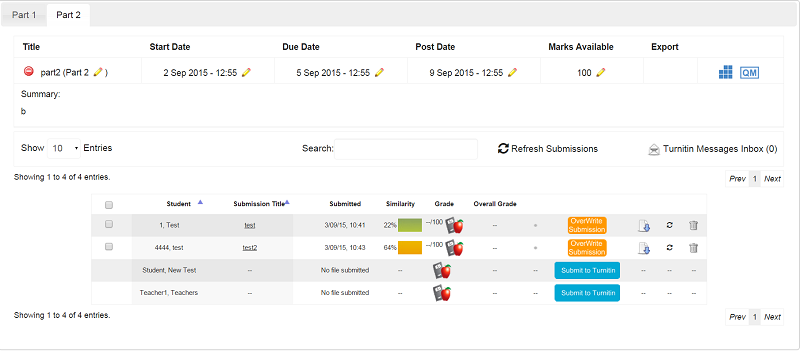New in Moodle
Previous Changes - from the 2014/15 AY
New from 2015/16
1. Responsive Design - better layout on Mobile Devices / Tablets
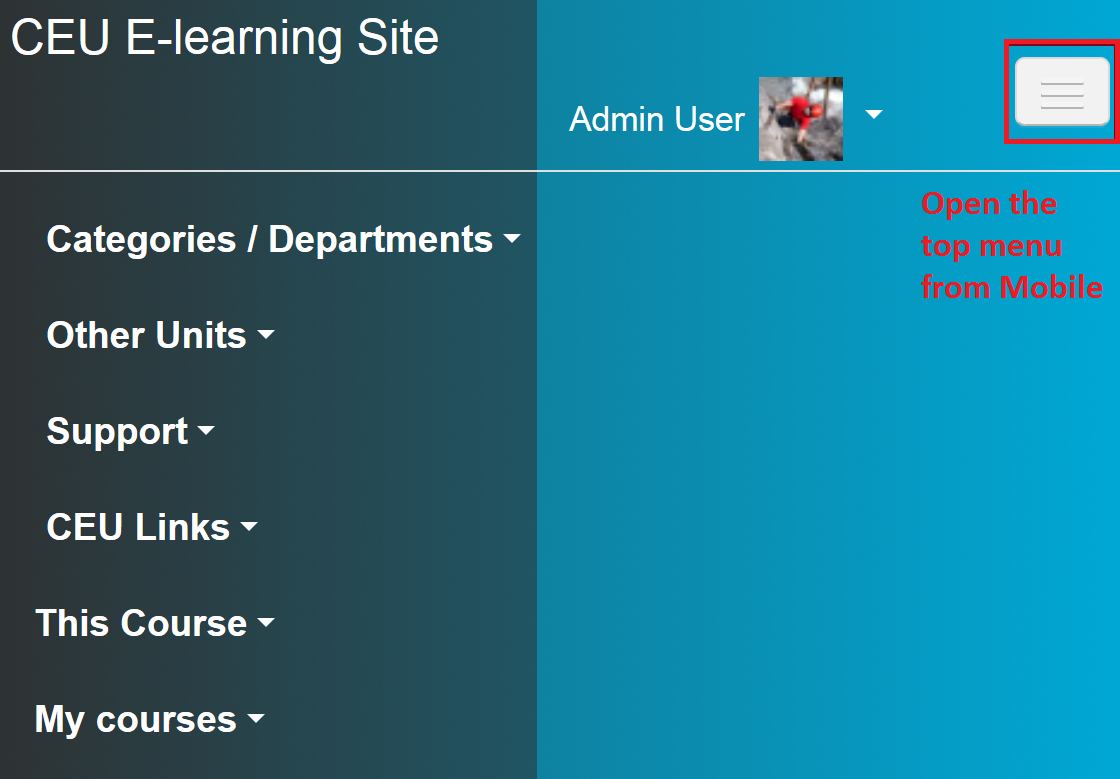 At present, due to unstable performance, no separate
Mobile apps are recommended, you should use a normal web browser (Firefox,
Chrome) on Mobile devices.
At present, due to unstable performance, no separate
Mobile apps are recommended, you should use a normal web browser (Firefox,
Chrome) on Mobile devices.
The site uses a responsive theme , so if you visit it using a smaller screen device, it automatically renders the page accordingly. The blocks will not be displayed on the sides but on the bottom of the page (so the main content will be displayed on the top.) The top navigation can be opened from the top right menu – so you can quickly navigate to the course you want to check.
Please note that, although most of the functions
should work without problems on these devices, it is not recommended to use such
devices for important / urgent tasks. Use a desktop computer or laptop instead,
especially
if you are completing an assignment or activity that will be graded. Turnitin Assignments do not have a responsive design yet, so these assignments do not display properly on mobile screens.
- Better layout and look, more stability
and server capacity
 Docking
- discontinued - Instead of docking, you can easily use the Full-screen button which
is located at the top right corner of the navigation menu. Clicking on
it hides all side-blocks from view. If you click on the button again,
the blocks will appear. This option can be really useful for activites,
like the grading screen
of an assignment.
Docking
- discontinued - Instead of docking, you can easily use the Full-screen button which
is located at the top right corner of the navigation menu. Clicking on
it hides all side-blocks from view. If you click on the button again,
the blocks will appear. This option can be really useful for activites,
like the grading screen
of an assignment.
- Less cluttered editing page, more direct editing (you can directly click on the topic names in editing mode to change them, no need to uncheck the "default" topicname)
- My Courses menu - My courses is a customisable "dashboard" page for providing users with links to their courses and activities within them, such as unread forum posts and upcoming assignments.
- New navigation - Top links - My courses, and This course. The first one shows your courses everywhere on the site, the second all activities within the actual course you are in.
2. Infosys Integration and new "MY Courses" menu
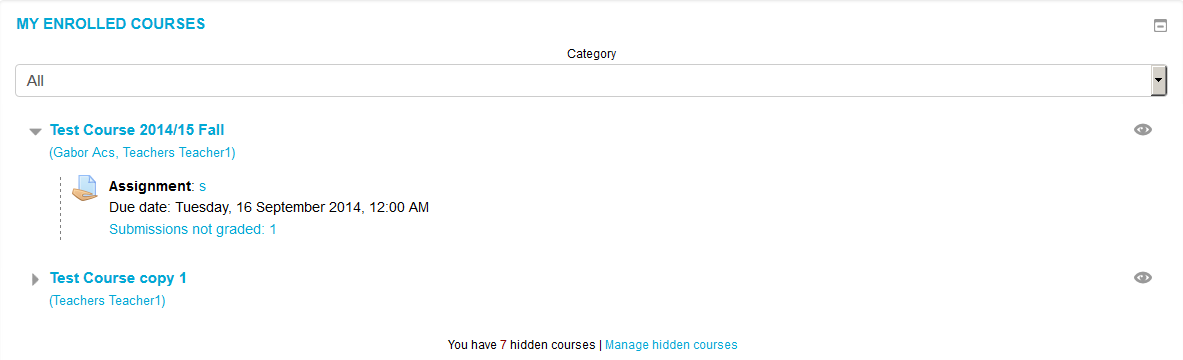 From
the 2015/16 AY, Moodle is connected to
the University Information System, Infosys. This means, that when a student register for a course in Infosys, he will be enrolled in the course in Moodle
as well automatically. If the course is not listed in Infosys, it still possible to make it enrollable directly in Moodle. Professors can also edit their courses automatically if they are registered in Infosys.
From
the 2015/16 AY, Moodle is connected to
the University Information System, Infosys. This means, that when a student register for a course in Infosys, he will be enrolled in the course in Moodle
as well automatically. If the course is not listed in Infosys, it still possible to make it enrollable directly in Moodle. Professors can also edit their courses automatically if they are registered in Infosys.
Right after logging in you may find your enrolled courses in the “My courses” / My home menu at the top navigation panel or at the “My enrolled courses” block on the start page.
The system will remember your choices, so if you change
the default category, hide a course, or open a “news menu”, it will be stored.
The block is in sync with the top, “My courses” menu – so if you hide a course
with the “eye” icon, it will disappear from that menu as well.
If you made a mistake, you can undo hidden courses in the “manage hidden
courses” menu (just “open” the eye next to the hidden course.)
You can still enable enrollment directly in Moodle with the "self-enrolment" option at the Quicksets menu.
2. Improved activities:
-
Word limit feature added to the assignment activity
- You can subscribe to get email copies of individual discussions for forums
- More than one choice
can now be made with the activity
- The page where you assemble your questions to make a quiz has been completely re-built to make it much easier an more efficient to use. For example you can now drag-and drop questions to re-order them or move them between pages.
3. Redesigned Quicksets Block
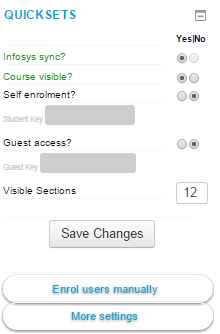 On
your course main page, at the top left block, “Quicksets”, you can easily manage the most important settings.
On
your course main page, at the top left block, “Quicksets”, you can easily manage the most important settings.
You can easily change the settings and click the “Save changes” button, to save them.
- Infosys sync: If the course is synchronized to Infosys, then students will be automatically enrolled in this course when they log in to Moodle if they are registered in Infosys, but they will not be able to access the course if it is not visible. It the course is not synchronized, but it should be, ask for support (acsg@ceu.edu)
- Course visible: If the course is not visible, only coordinators and you can see the course (it is listed in gray color), no other settings take effect.
- Self enrolment: enables students to enrol on courses themselves (no need to be registered in Infosys). If Infosys sync is not enabled for any reason, you should enable this, otherwise this is not necessary.If an enrolment key is specified, any CEU user attempting to enrol on the course will be required to supply the key. This key has nothing to do with the official enrolment to a course (done in Infosys).
- Guests are users without an account in Moodle. You should be
really careful with this setting, especially if you have uploaded copyrighted
materials. If you allow Guests to access your course it will be publicly
available on the internet. You can still protect the course with a key (Guest
key). Guests will be able to log in and see all the materials in your course
(but will not be able to edit or add anything, like post to a forum).
-Visible sections: How many course
sections are visible for students (from the top – the first, summary section is
always visible). If you change this number to less, the contents of the
additional topics will not be deleted, only hidden'.
- Enrol users manually. You may need this if a professor or TA is not listed in Infosys or if you need to add a student to the course quickly (before he takes the course in Infosys). Just search for the name on the right side, select the necessary role and click “add”.
- More settings: quick link to EDIT SETTINGS - you can find the course details, summary, etc. there.
4. Turnitin RedesignThe Turnitin assignment is upgraded, making it an integral part of Moodle,
providing a more seemless integration to the service.
The summary, dates and
the submission list appears on one page and the assignment uses the same "due
date" system as normal Moodle assignments making it much more user friendly.