Students Faq - general technical problems
How to upload an assignment?
Assignments are the most common activities created by instructors in Moodle courses.
Most of the time, an assignment will enable you to upload a file submission into the course. You will see the due date, and info at the course page:

- Click the assignment link and click “Add submission” (1)
- Depending on the assignment settings, you either have a text box into which to type their work or an upload area to submit (a) file(s) (2)
- For file submissions, you can drag and drop the file in - or click on the box and upload it with the common browse > save method
- For "online" submissions, you can add content to the box in the Moodle text editor
- If the assignment use Turnitin, you need to accept theEULA of Turnitin first
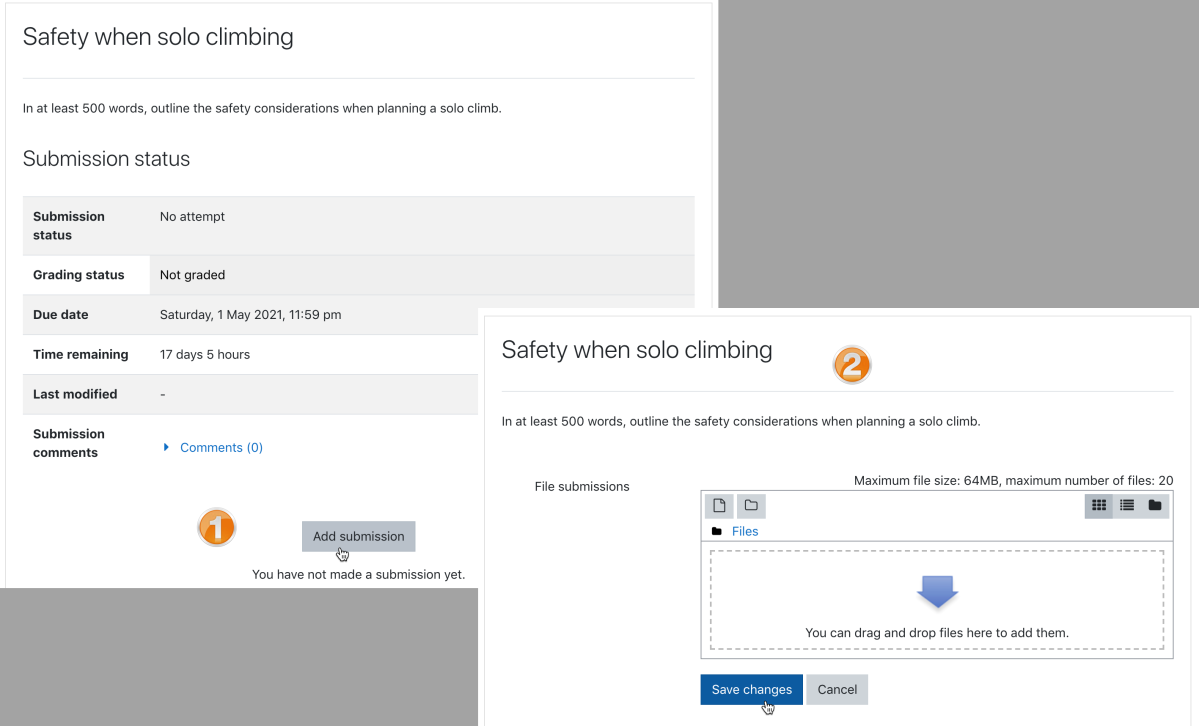
As you click the assignment if your work and Save changes, your assignment is submitted.
You will get an automatic email confirmation regarding this, and also you will see the file at the summary page.
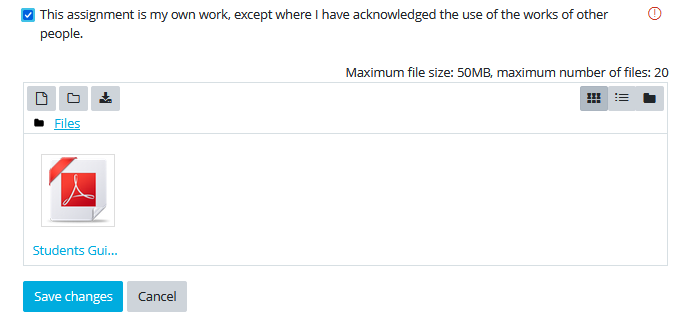
Modifying submitted assignments
Usually (if your instructor does not change the default settings) you can modify your assignment until the due date. After the due date, you can still make a late submission but cannot modify your assignment anymore.
If you really need to modify the assignment, contact your instructor and ask for an extension.
You can remove your existing submission and then edit submission to add the new one.

If your submission has multiple files, you can edit the submission, and remove an individual file as well.
Click on the file itself, a pop-up window will appear. Click on "delete" and confirm that you are sure. After this, save the submission at the bottom with "save changes".
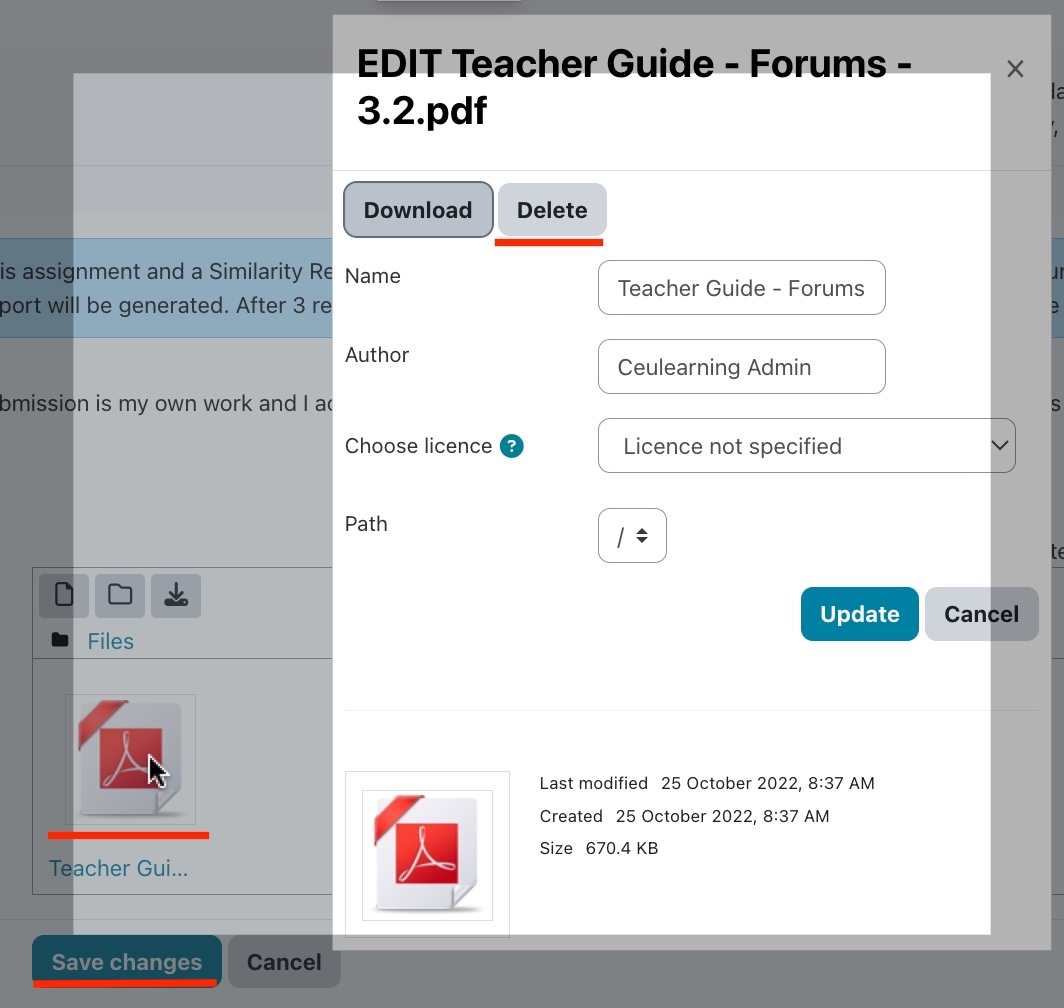
If you have a problem with uploading an assignment, check this article.