Course Editing Guide
Frequently asked questions by course editors and quick videos about common administrative functions of Moodle
Basic Course Editing
After you log in and visit your course, always start with TURN EDIT mode ON (top right corner). Use the appearing icons and menus to add, change, move, edit content.
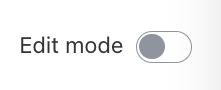
- You can simply drag and drop files into the course from your computer (or pictures, selected text from a word file, etc.)
How to upload readings/materials? - Add text to the course page with section summaries and labels
How should I add text to the Course? - Add activities to the course - like assignments
- Move / edit existing contents
- Visibility of Course Contents (readings, sections)
- How to communicate with students?
Other basic resources
- Course example: Check out how a basic course should look like
Most of the time, "normal" courses are structured by sessions/weeks (so you put materials for the first session into the first topic, and so on). - Full course editing FAQ