Course Editing Guide
Frequently asked questions by course editors and quick videos about common administrative functions of Moodle
Panopto - share/upload videos in Moodle
How to enable students to upload videos into Panopto (assignment folder)?
It is possible for students to create short videos in Moodle (2 min max) directly. Help
If longer videos need to be created or shared, it can be done with Panopto - but by default, students do not have rights to create / upload videos in Panopto.
This can be done two ways:
I. Creating an assignment folder in Panopto for the course, which enable all students of this course to upload videos to this folder
II. The students ask for video editing rights and personal Panopto folders from the Classroom support colleagues individually - Help
Option I. - Create an assignment folder in Panopto for the course
Step 0. If you uploaded a Panopto video from the course, it already has a folder in Panopto. If not, just start the process (Editing mode on > add an activity > Panopto video) - you do not need to actually upload a video, the folder will be created in Panopto.
https://ceu.cloud.panopto.eu/
It will ask you to log in (select CEU Azure method- needs your CEU email address + password).

Open the folder of the course in Panopto. You can find this with Browse > Ceulearning > course name.
You can find the "Create Assignment Folder" option on the overview tab of the folder's Settings menu.
After you create it, students will be able to upload / create videos into this folder, but will not be able to watch the videos of other students.
If you would like students to watch each others videos you need to change a setting: "Allow viewers to see each other's sessions" menu item is in the Settings menu for the Assignments folder.
See a short animated gif depicting the steps.
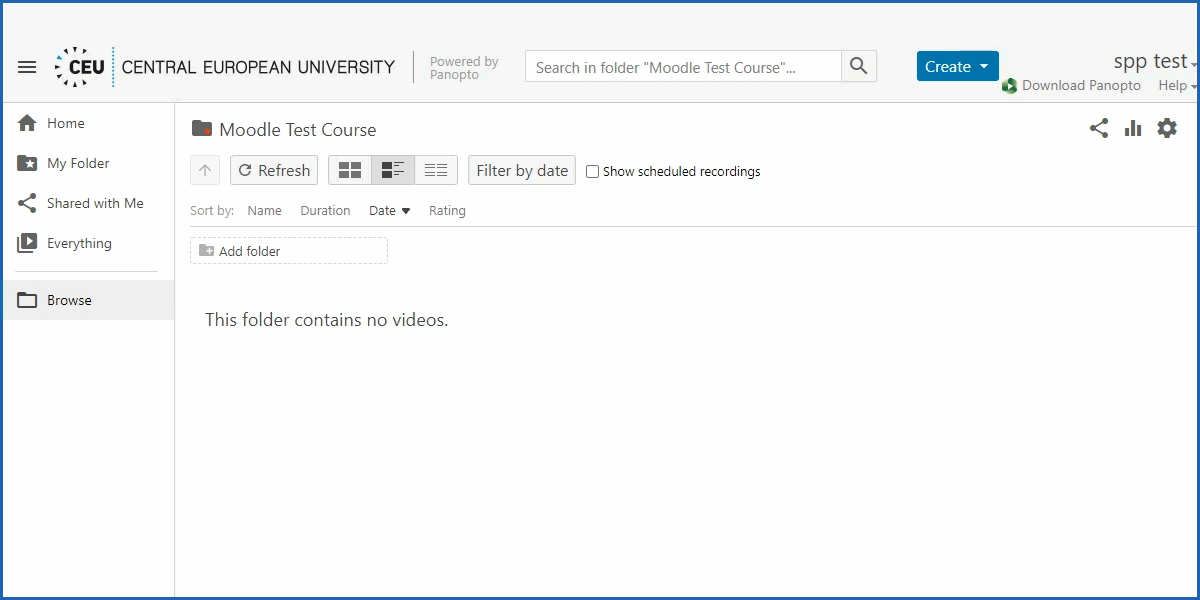
Step 3. Share the link of the assignment folder with the students.
They can login this way: https://ceu.cloud.panopto.eu/
It will ask you to log in (select CEU Azure AD method- needs your CEU email address + password).
Instructions: https://ceuedu.sharepoint.com/sites/itservices/SitePages/panopto_upload.aspx.
Option II. - Individual access for the students (help from Classroom support)
If the students recorded their assignments on their computer, they could upload them to Panopto by following these instructions:
https://ceuedu.sharepoint.com/sites/itservices/SitePages/panopto_upload.aspx.
But first, they need to login to Panopto here: ceu.cloud.panopto.euAfter that, all of them should get in touch with classroom support to create their folders.Once their folders are ready, they'll be able to upload their videos by following the instructions at the link above.Lastly, they can share their videos with you through Panopto by following these steps: https://ceuedu.sharepoint.com/sites/itservices/SitePages/panopto_share_record.aspx.