Course Editing Guide
Frequently asked questions by course editors and quick videos about common administrative functions of Moodle
Perusall
Basic info (video)
Detailed article
If you would like to use Perusall for your course, Turn edit mode on > add an activity or resource and select the activities tab and "External Tool - Panopto, Perusall" from the activities list. Add a title and from the Preconfigured tool dropdown select Perusall.
If you do not want to grade this activity change the Grade > Type to "none", otherwise it will appear in the gradebook. You do not need to change any other settings.
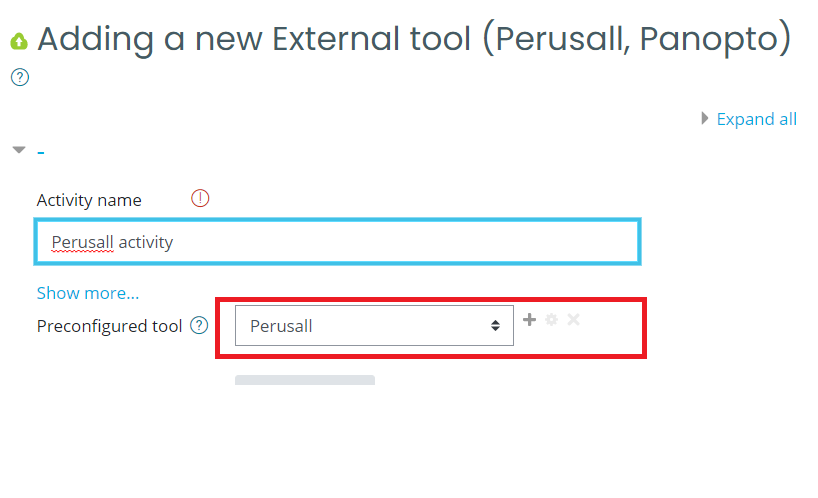
CEU takes no responsibility for the privacy policies of any linked websites and is not responsible for their content.
Privacy notice: if you use a Perusall external tool activity in your Moodle course, the LMS sends Perusall information about the user and course when it is launched. Perusall utilises the following user information: user role in course, name (first, last, full), e-mail address, and profile image (if any). It also collects course information including course name, assignment name, if applicable, and grade passback information, if applicable.
It is recommended that you advise students that their information will be transferred over to Perusall, but will be kept confidential and will not be shared outside the course users. The information is shared to enable synching with Moodle for Gradebook purposes.
https://app.perusall.com/legal/privacy
Detailed help about this:
https://ceu.libguides.com/moodle