Course Editing Guide
Frequently asked questions by course editors and quick videos about common administrative functions of Moodle
Course management
How to manage multi-group or online / offline courses?
When a course is listed in SITS as a double-entry (either Group 1 and 2 or online/offline), we have two options in Moodle.
Either use a separate course for both or just use one shared course. Which solution is better? It depends on the quantity of the identical/different content in the courses usually.
1. List both courses as separate entries
If some of the content is the same between the courses it is recommended to create this common content in one of the courses, then open the empty course, and import this in to avoid double work. (Note: if you do it multiple times, make sure, that you select only the new content, as you may create duplicates).
How to copy content from a previous course? (Import)
After this is done, you can add different content to each course individually.
2. Use only one Moodle course
a) Request merging the courses in Moodle (this is needed for the SITS sync)
b) Set up groups in the course
The Groups feature allows you to divide the students in your course into different groups to easily separate them. Students can use Moodle activities as members of these groups afterward, allowing them to work together closely.
- You can change forums into group forums - allowing you to communicate with the members of each group separately.
- You can restrict activities/resources to be available/visible for only members of one group, not the other.
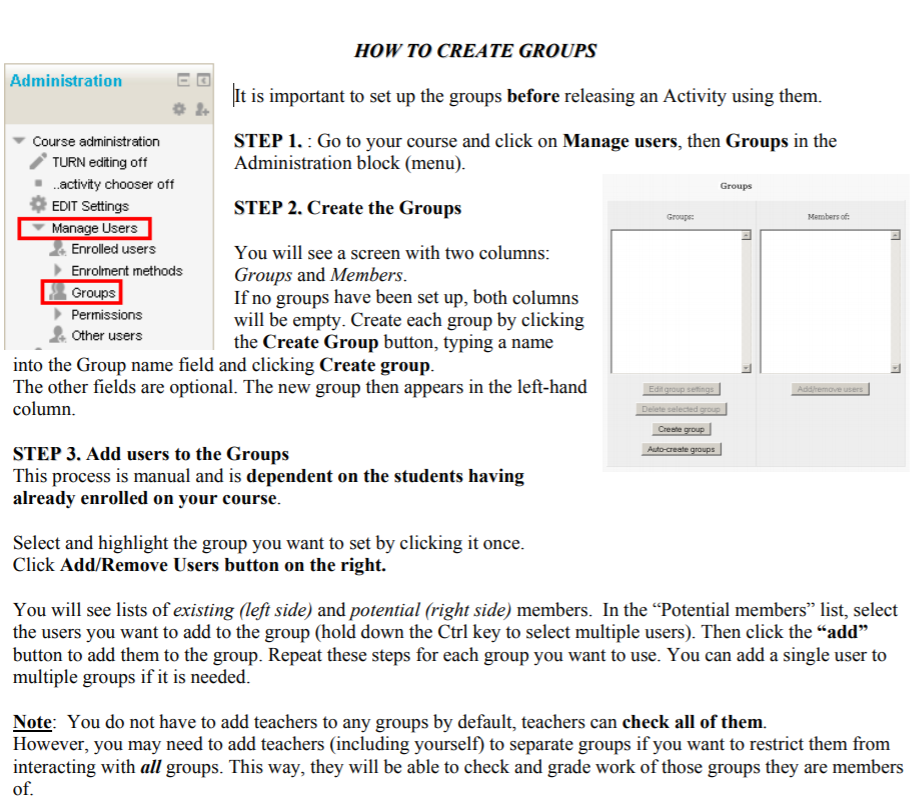
c) Use the groups for activities
Option A) - Restrict the activity to only one group
After the groups are ready you can edit any activity or resource with EDIT > edit settings, scroll down to the "restrict access" tab, select "add restriction" > group (select the group), and save. This activity will be available for only the selected group from now on.
Option B) - Set up group work for the activity
- To change a forum into a group forum, edit the settings of the forum > select the "common module settings" tab and change the group mode into separate groups.
- For assignments, open the "group submission settings" and select the "Students submit in groups" option