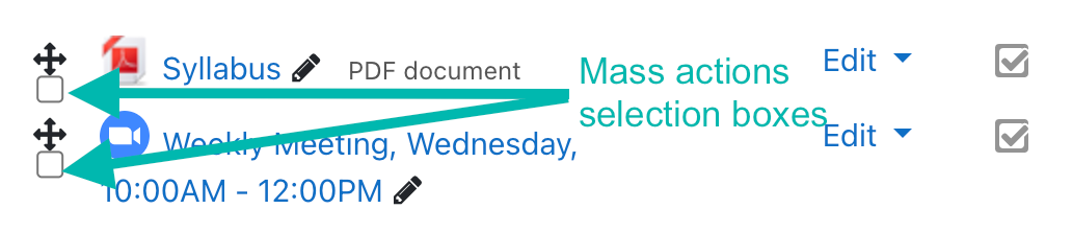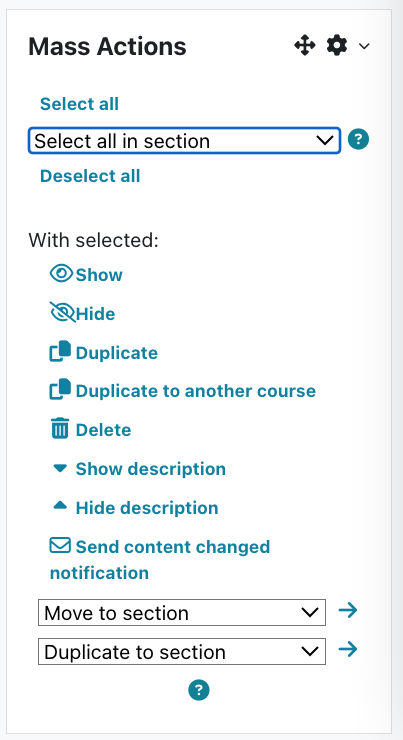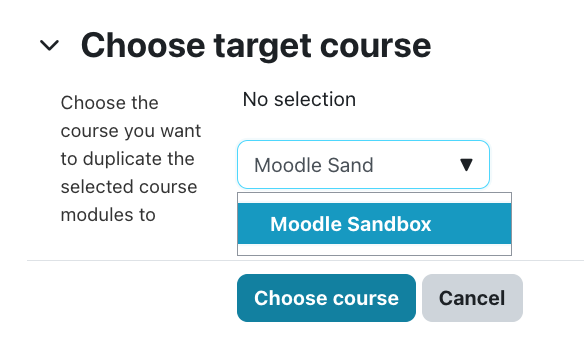Course Editing Guide
Frequently asked questions by course editors and quick videos about common administrative functions of Moodle
Course management
Copy selected contents between courses - Sharing cart and Mass actions block
If you need to copy selected contents into a course, which is not empty, you can do this multiple ways.
Sharing cart
Note: if you would like to copy into an empty course, and/or you need to copy the section summaries as well, use the simpler core function, import.
1. You can use "sharing cart" to save contents from a course which you can add to (multiple) different courses.
a) Open the course where the contents are located.
b) Turn![]() on.
on.
c) If not done already, add the "sharing cart" block to the course.
Open the block drawer (if necessary) 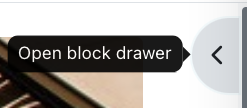 at the top right, if it is closed
at the top right, if it is closed
Click on![]()
Select sharing cart from the popup. The block will be created at the bottom of the block list, so you may need to scroll down it to find it.)
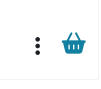
If you would like to copy whole topics, select it from the block.
Open the dropdown menu, select the title of the section and click "copy section".
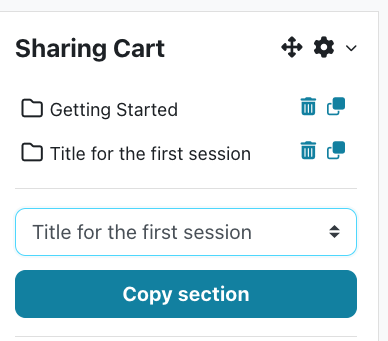
e) Now you have the necessary contents saved, you can go to the "target" course, where you would like to copy.
You need the add the block there as well.
Click on the "copy to course" icon next to the item you would like to copy.
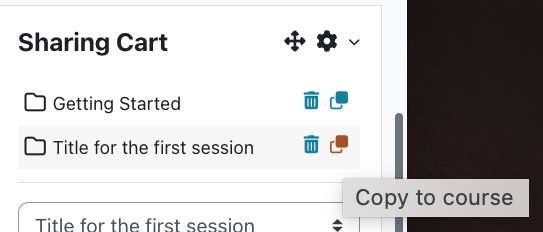
Select the place where you would like to copy -and you are done.
Short step by step video:
https://www.youtube.com/watch?v=K7r7wZc9Th8&ab_channel=Unbound-ED