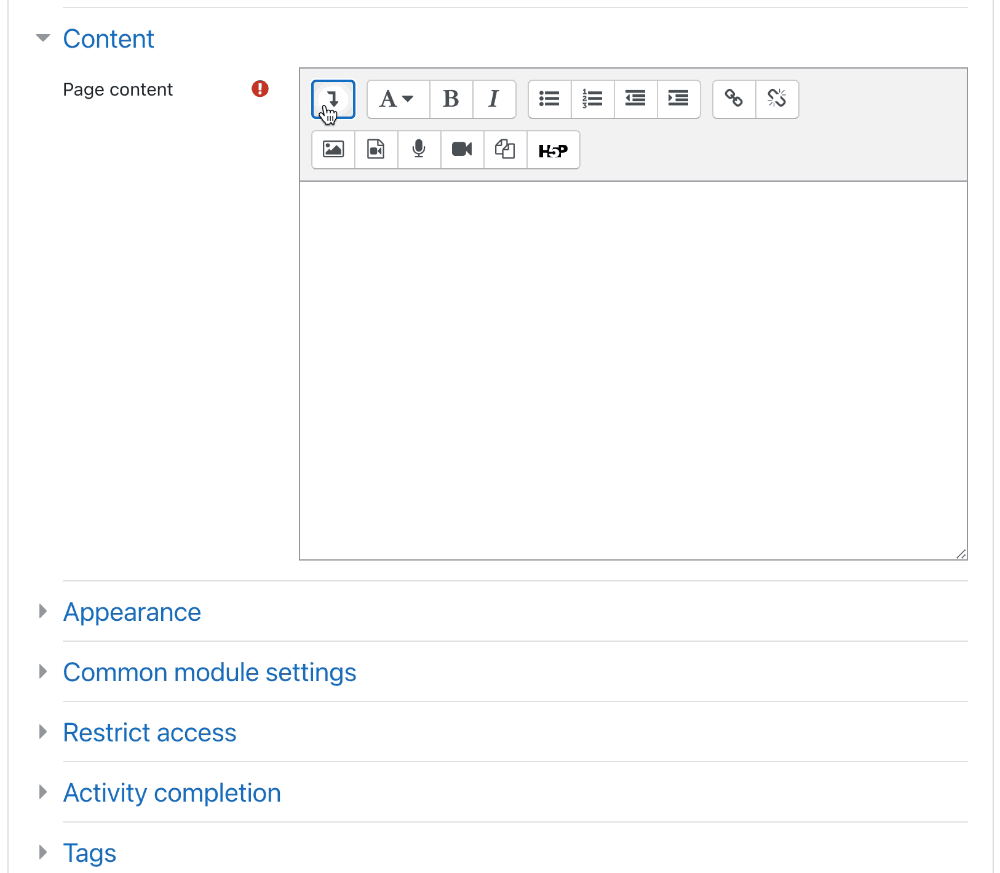Course Editing Guide
Basic Course Editing
Learning Components and Collapsed Contents in the Editor
You can easily add visual (css) components like this into your course from the Moodle text editor if you click on this icon: 
There are multiple types available. Most of them just provide a colorful banner, and stick out. These are great to use for highlighting important content.
For example Course welcome, Learning outcomes, or Attention
Using too many of them on one page is not recommended as it can clutter a page visually and also can cause some visual bugs.
Be careful with deleting empty lines before / after them, they may be part of the component and could break them. If it happens, you can just easily undo it with the undo icon.
Types available
How to add one?
Just click on the icon, select the component and modify the placeholder text with your own.