Course Editing Guide
Create Activities (give tasks to students)
Blind marking assignments (anonym students uploads)
On your course page, click Turn editing mode on > Add
an activity and resource > select assignment
You can enable “Anonymous submissions” under the “Grade” heading when you create a new "Assignment" activity. Under the Grade heading, from
the Anonymous submissions drop-down menu, select Yes.
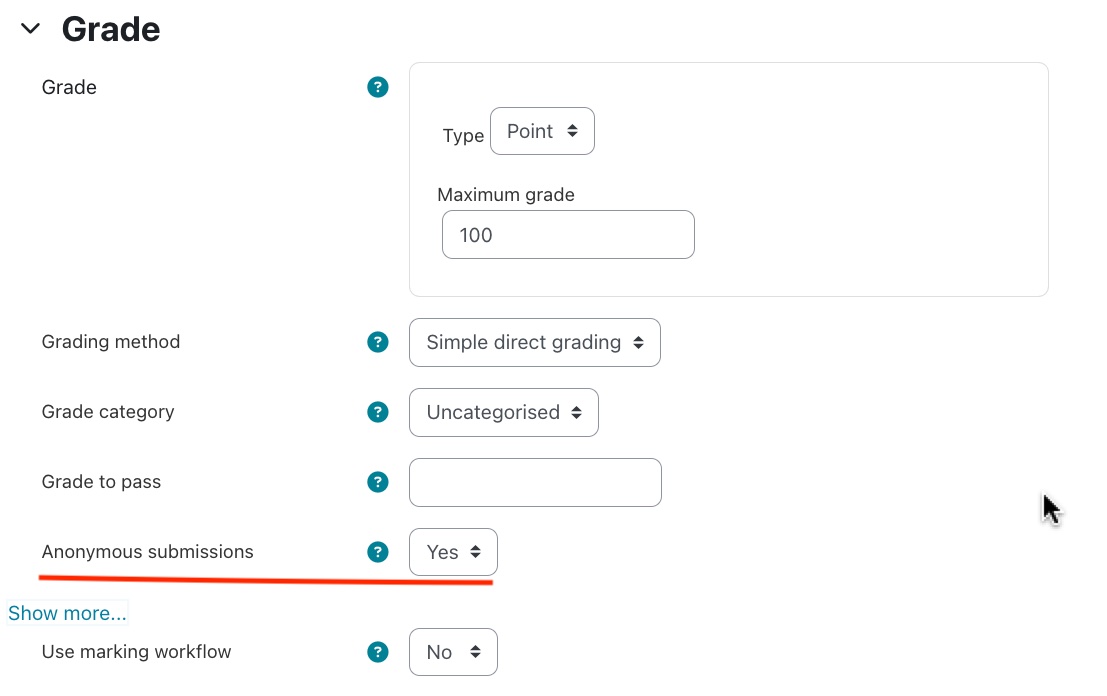
Note: This setting will be locked once a submission or grade has been made. You must enable this setting before students submit their work.
Scroll to the bottom of the page and click Save and return to course.
1. The Submissions page will show randomly generated Participant Numbers instead of student names.
Note: This setting does not affect the content or titles of submissions, so they should not include it in the filename or contents of their file.
Coordinators and admins will still see the identities.
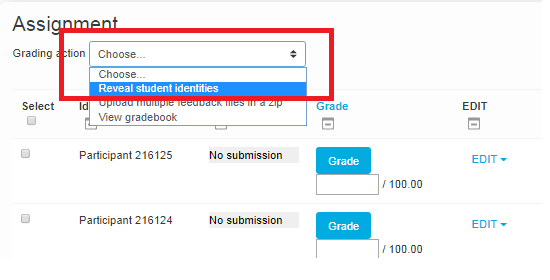
2. Grade each submission as you would normally. During blind grading, students cannot see their own grades even after you have graded their submissions. You must first reveal student identities in order to release grades to students. At the top left of the page, from the Grading action drop-down menu, select Reveal student identities.
To confirm that you want to reveal
student identities and release student grades to the gradebook, click Continue.
Note: After revealing students identities, you cannot go back to
the blind grading mode.