Course Editing Guide
Basic Course Editing
How to communicate with students?
There are multiple ways for communication in a Moodle Course.
1. If you post a discussion to a Main Course forum - send message to class (the former News forum), all participants of the course will receive the message in email. This forum is automatically created for each course. By default, it is placed in the top of the middle section and NEW* all course participants can add posts or reply to posts. Students and professors receive an email automatically with the message.
2. You can contact with one other user (student) with messaging - like an sms. (Participants link in the People block - Send message button on each user's page). It is not that convenient to find archive messages, so this method is not recommended for important messages.
Emails are sent to offline users only - and of course, you will not get your own messages in email.
|
1. Open the Participants link in the top left section of the navigation drawer 2. Tick the boxes next to the users you would like to send a message to 3. Choose "Send a message" 4. Write your message, preview and send it. |
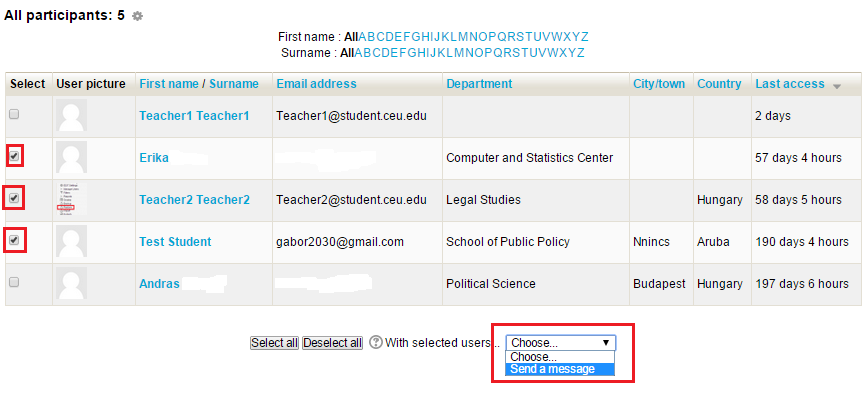 |
Message history: http://ceulearning.ceu.edu/message/index.php?viewing=recentconversations
3. Welcome message for enrolling students - new function in the redesigned "Access control" menu
If you enable this function in the course, the newly enrolling students will receive an automatic welcome message regardless of the method (manually assigned, SITS registration, self-enrolment). You can supplement the email template. This can be used for example during registration periods, if you send a message from the Main course forum, you can enable this function and copy the message here as well so late registering students gets the information as an email immediately.
