Course Editing Guide
Create Activities (give tasks to students)
Creating a forum and forum settings
The forum activity enables asynchronous discussions for students. By default, all students can start new discussions, view all posts and reply to them.
Most common uses
- Group discussion about a topic
- Student “repository” — an easy way for students to upload files to a course. Everyone can read and reply to each discussion and check the files. The teacher can act as a moderator.
- Project collaboration with groups
- Blog or journal - other students can read and react
Note: The Main Course Forum (formerly "general news") is automatically part of all courses. It is recommended for important news or course-wide questions. Both teachers and students can post here. All course participants will receive an email about new posts (subject to subscription settings).
How to create a forum for student discussions
- Go to your course and click Turn editing mode on (top right).
- Many icons and menus will appear. Click the menu called
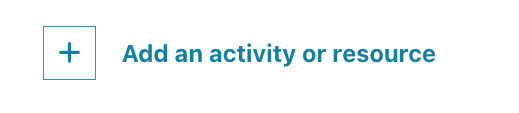 in the appropriate topic and choose Forum.
in the appropriate topic and choose Forum. 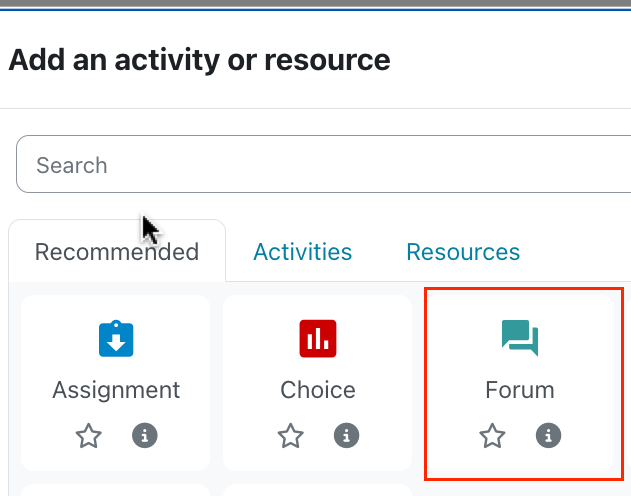
- A form will appear. Fill in the first few fields and change settings if necessary. Most default values are fine except for the fields explained below. Click Save and return to course when done. You will see a forum link appear on the main course page. Inform your students about the forum and include any necessary instructions.
I. Important settings
- Forum name (mandatory): This will appear as the link name on the main course page.
- Forum description: Provide details and expectations for students.
You can copy/paste the following technical help section for students:
Forum type
Choose the forum type that matches your pedagogical needs:
- Standard forum for general use (default) — an open forum where anyone can start a new topic at any time. Best as a general-purpose forum.
- Blog-like format — starting posts appear in full on the main forum page with “discuss this” links.
- A single simple discussion — one topic on one page. Useful for short, focused discussions.
- Each person posts one discussion — each person can post exactly one new discussion topic (everyone else can reply). Useful when you want every student to start a topic and have peers respond.
- Q and A forum — students must post an initial response before they can view other students' postings. This encourages independent thinking. Note: Teachers may want to post the initial question/topic.
Tip: It is recommended that the teacher starts the first discussion topic (a question for students). This encourages participation and sets the tone.
II. Advanced settings
Grading forums
- Ratings (grading individual posts)
If you enable ratings for a forum, you can choose how individual post ratings are aggregated into a final grade for the activity. Options:
- Average (default) — the mean of all ratings for that user's posts- Count — the number of rated posts becomes the final grade (rewards activity)
- Max — the highest rating becomes the final grade (only best post counts)
- Min — the lowest rating becomes the final grade (only worst post counts)
- Sum — all ratings for a user are added together (capped at the activity maximum)
Multiple teachers can rate posts; Moodle will combine ratings according to the chosen aggregation method.
- Whole forum grading (one final grade for the forum)
One grade to add for the whole forum - similar to assignment gradings. Only a grade can be added, no feedback field available (if you would like to provide feedback, just reply privately to the student.)
Grade maximum, point (for both type): By default the max is 100; you can change this to any value (the maximum points available for the forum).
- Due date
- Subscription: email notifications
When a person is subscribed to a forum they will receive email copies of every post (usually sent ~30 minutes after the post). People can usually choose to subscribe or unsubscribe themselves unless subscription is forced.
- Force subscription: All current and future course users are subscribed and cannot unsubscribe (use sparingly).
- Auto subscription: New users are subscribed by default but can unsubscribe later.
- Optional subscription: Users are not subscribed by default but can choose to subscribe.
Important: Changing subscription settings affects future behaviour but does not always change existing subscribers:
- Changing from Auto to Disabled will not unsubscribe existing participants — it affects future users only.
- Changing to Auto subscription may subscribe existing course users (behaviour introduced in recent Moodle versions).
Note: Manage subscribers (manually)
- Go to the forum.
- Select subscriptions (email updates)
- At the view subscribers menu you can see existing subscribers, clicking on it enables to select manage subscribers

- Select users and use the Add / Remove buttons to subscribe or unsubscribe them.
- Common module settings > group mode > separate groups
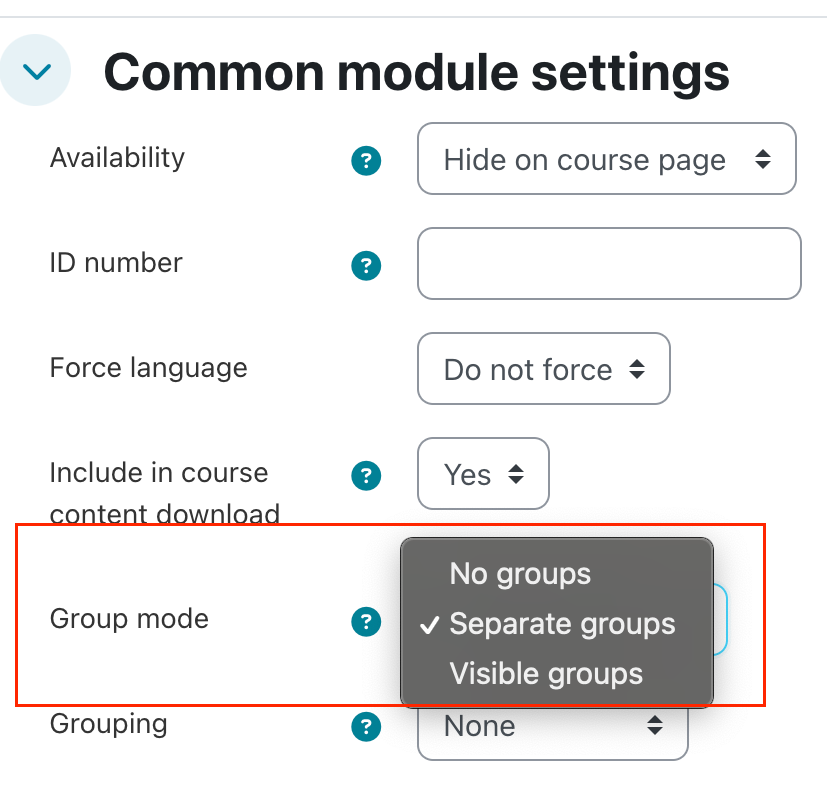
If you use this setting, students submit individually, but it will be possible to distribute students among teachers. For this you need to add the graders with "non-editing teacher" role to the course or change the permissions on the assignment for other teaching roles and assign the instructors and students in groups.
After this, the instructors will see only their own students. This may be useful for example for thesis supervisors.
- Restrict access: make the activity available for a selected set of students only. Details about this.
- Enable Turnitin: this setting would send all text messages / files to Turnitin, so this is recommended only for really specific forum.
Workaround: By default instructors cannot send papers to Turnitin directly from Moodle with assignments. This forum setting makes it possible for instructors to use hidden forums now to quickly send files into Turnitin.
- Posting anonymously: New forum type - Open forum
Workaround: By default instructors cannot send papers to Turnitin directly from Moodle with assignments. This forum setting makes it possible for instructors to use hidden forums now to quickly send files into Turnitin.
The forum activity does not enable to post anonymously. But we have a different activity for this purpose, called open forum
You can find this new activity at the activity chooser - this setting is enabled by default. A great way to use anonymous posting is when you want students to ask questions around exam materials or around points they find confusing. This can help students feel more comfortable engaging and seeking help. Anonymous posting hides the author's name (teacher and students) for posts in the forum. Teachers can choose to reveal their identities in posts by checking the Reveal yourself in this post when creating or replying to a post. You can select this option for individual posts and remain anonymous in others.
Note: this is just a "soft" anonym setting, instructors can reveal all identities later in the forum.