Course Editing Guide
Create Activities (give tasks to students)
Assignment - Grading and Feedback
Grading and feedback
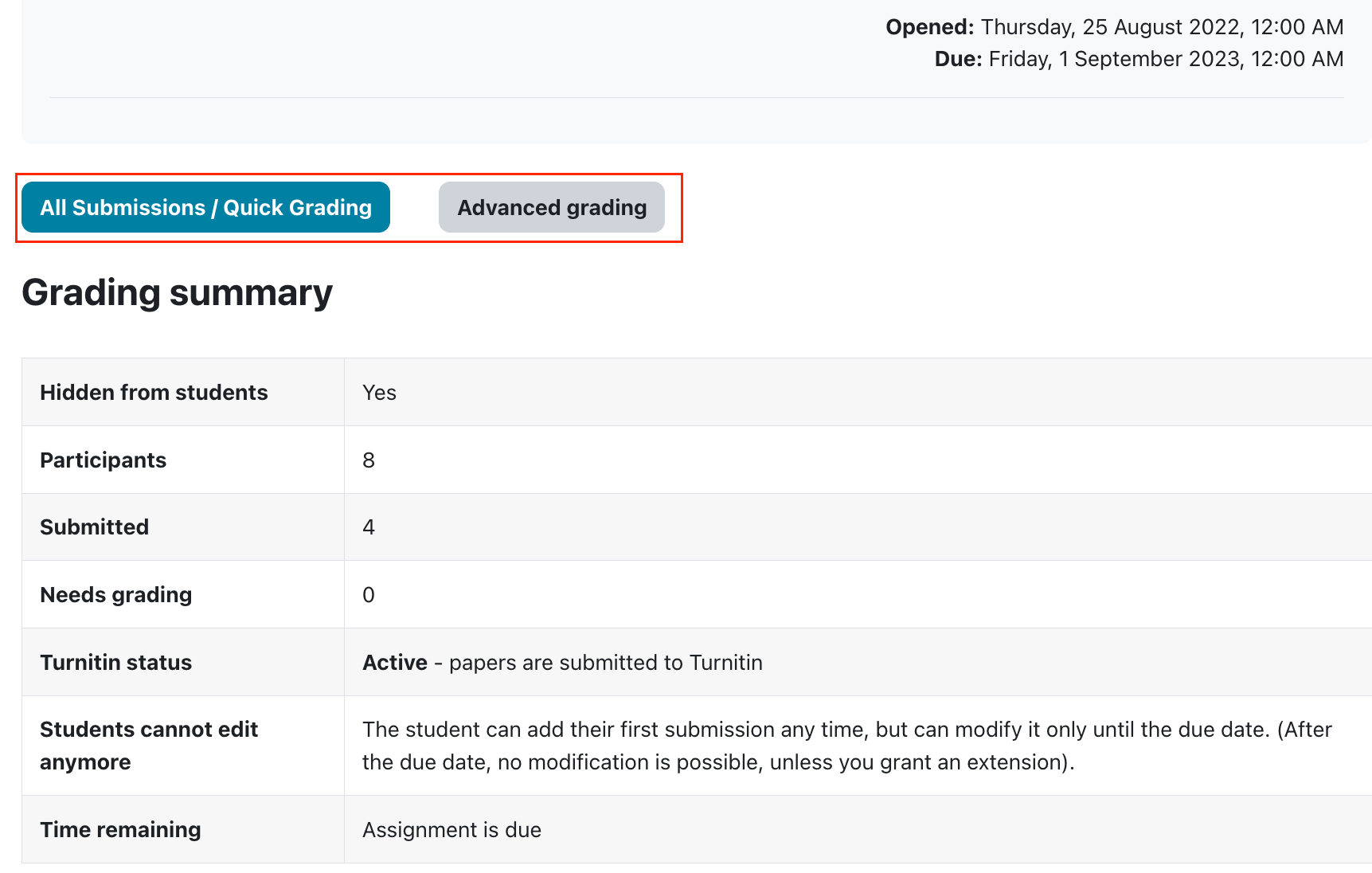
When you create a new assignment or activity in a course, Moodle will automatically create an entry in the gradebook.
To grade items, open the assignment, then, click on the link All submissions / Quick grading button to see all submissons, or Advanced grading to see individual submissions in detail. Quick grading lists all the users in the course along with the submitted assignments and a time stamp indicating when the submission was last modified. This is an area where you can view student submissions, grade the assignment, provide feedback, and view the TurnItIn Originality Report. You may need to scroll to see all columns for more complicated assignments.
Quick Grading
With quick grading you will see each student's submission in a table. You can
- download and read their files and enter a grade and short feedback in the boxes next to their name
- click the Grade button next to their name to open up a more robust advanced grading.
- Change the workflow, status(see above at assignment settings) or grant extension for students
- Open the Turnitin Originality report or Grademark page if it is enabled
Layout of the Quick grading screen (filtering, settings, download all submissons):
Focus on the submissions table (submissions, grading, Turnitin):
When finished, select the Save button at the bottom of the page. If the "notify student" checkbox is set to "yes", students get an email about their grades.
The grades you have entered will automatically be logged in the gradebook.
Advanced Grading
Click “Grade” beside an individual submission to open the advanced grading screen. On the left, you will see the Annotate PDF tool, and on the right, the advanced grading form.
Annotate PDF: This tool is similar to Turnitin GradeMark, but it works for native Moodle assignments. (Students need to submit their work in PDF or MS Word format to use this function.) You can highlight, mark, and comment directly on the student’s paper, and students will be able to view your feedback.
Advanced grading form: On the right side, you have more space to provide written feedback. You can also upload and return files as feedback.