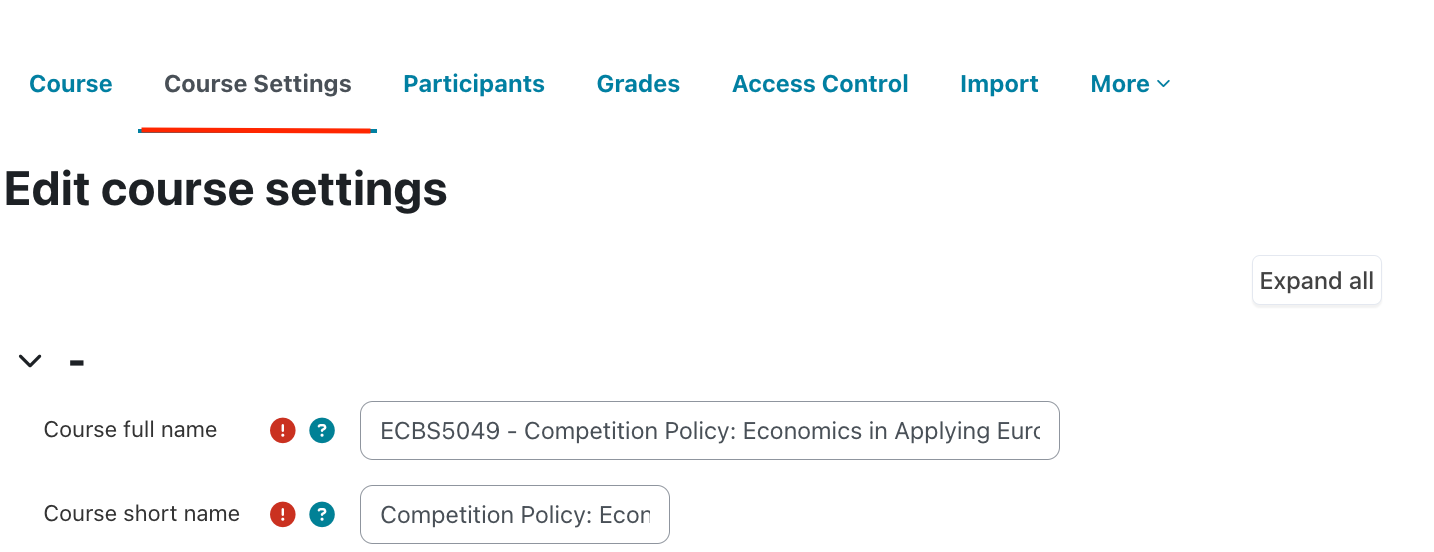Course Editing Guide
Course management
How to change the course name or other settings?
Open your course, and select the course settings under the course header image.You can change the course title at the form:
- Full name: This is the course title. You should always indicate the Year/term at the end (2021/22 Fall). For multiple groups, you should indicate this as well.
- Short name: Short title (this will show up in the “breadcrumbs” listing) If it is not unique, the system will prompt you for a different name when you try to save your settings. It is recommended to use a name you and your students will be able to easily identify.
If something important change for your course in SITS, like the term, or the course code, then other fields need to be changed in Moodle as well. You do not have the rights to change it, contact your coordinator.
Do not change any setting you do not understand - you can always check the ? icon next to the settings for more information or ask for help.
- Course format: Open the sub-menu to change this setting. The default is "topics" format, which means that the sections are marked with " Section 1, 2..." etc. You can select "weekly" format instead, this way the course will automatically calculate dates from the course "start date" for each section.
The single activity format can be handy for special courses, when you only want one activity, like a forum to be in the course. - Summary: A paragraph explaining the “course” (Students and Guests will be able to see this without enrolling to the course). You can copy/paste the relevant summary from your syllabus here. You can also upload “course summary” files if needed (syllabi). This can be really useful, if you would like to share some information with students without SITS registration. You can find more about this at "Possibilities outside a course".
NEW: You can restrict CEU users for this summary. The summary info will be also displayed in the footer section of the course.