Course Editing Guide
Panopto - share/upload videos in Moodle
You can add a video into the course as a Panopto video activity - enrolled students will have access automatically (but will not be able to download them).
Open the course > Turn edit mode on > Add an activity or resource > Select Panopto video > Click on "select content".
- A pop-up window will appear.
Important: If you get an error message or the popup window prompts you to log in:
- Enable the 3rd party cookies in your browser
- Disable any adblocker extensions in your browser
- After you changed your settings close and reopen the browser
a) If you have your video on your computer
Select the "Upload' tab. Select the video from your computer > wait until it is uploaded > Click insert and save the form.
If you do not change the default folder, the video will be uploaded into the Panopto folder of the course. After the upload/processing is ready, students will have access.
b) If you have the video in Panopto already
Choose the folder > Select the video at the popup window (you may need to change folders in Panopto) > Click insert and save the form.
Your own CEU Zoom recordings can be found in Panopto under my folder/meeting recordings subfolder.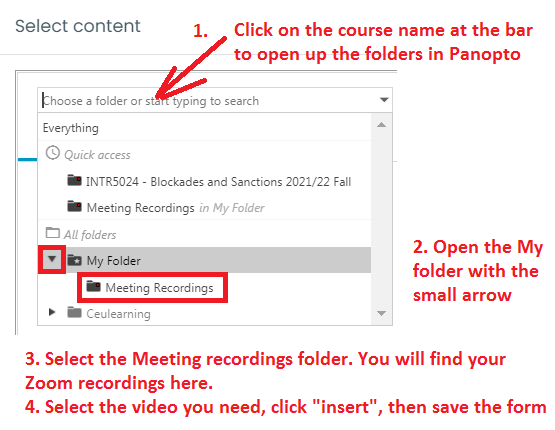
If the video is not stored in the folder of the course, students will have access, but other teachers of the Moodle course will not have editing rights, they will be able to view it only.
Useful links to get started:
Panopto links
CEU IT sharepoint site
III. Existing Panopto videos in Moodle courses
When you import your course to the new academic year, the Panopto video activities will be shared with the new students automatically.
- Share the videos with the Panopto activity method (see above) and delete the embedded videos from the new course
or - Make the videos public in Panopto / give access to the students in Panopto
https://support.panopto.com/s/article/Share-a-Video
or - Write to acsg@ceu.edu with the title of the original course (where the videos was originally uploaded) and the new course, and we connect them, so new students can watch the videos.