Students Faq - general technical problems
Turnitin Feedback / Originality reports
Grademark - Feedback from your professor
Assignments may be connected to Turnitin. Turnitin will check the
paper for matching sources, and your
teacher will see the results.
After the upload, you will see the Turnitin icon below your file with the mark
“Pending”. After the paper is uploaded to Turnitin, it will show an ID.
Also if available, the blue pen icon leads you to Grademark (where your professor may have been commented on your
work.)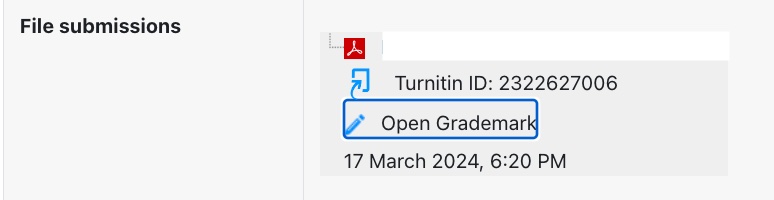
You can find a quick video about the Grademark view in Turnitin here: https://youtu.be/sQu2B-JGFPg?si=419wBB97ZKlgWXUr
Originality Report
1. Students can't see their originality report and score by default. Your teacher can allow this if he/she decides so.
2. If your teacher allowed this you should see the % value in the similarity column after you go to "My submissions" in the turnitin assignment.
As you click on the percentile a new window will open and it will load the originality report.
- In case you see an empty window here or other error message you should try to load the page again (or just refresh your browser window with the F5 key) and it will solve the problem.